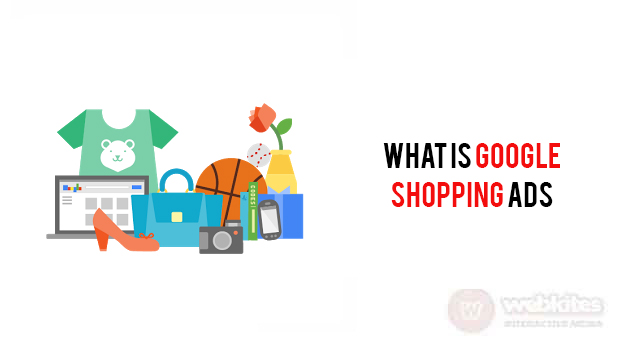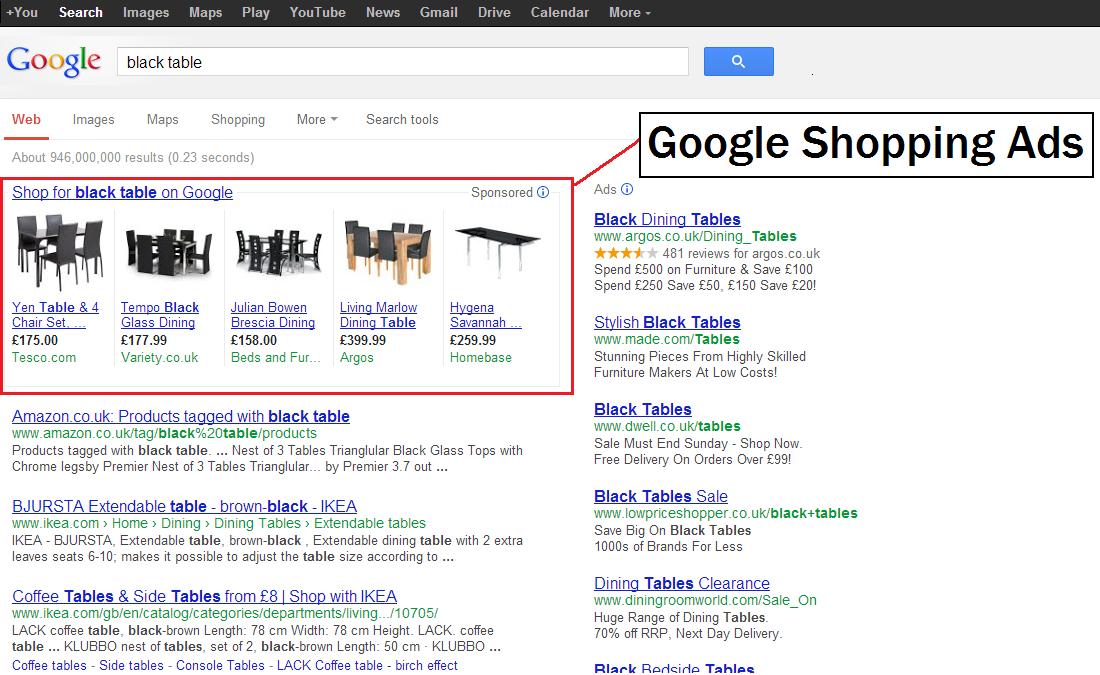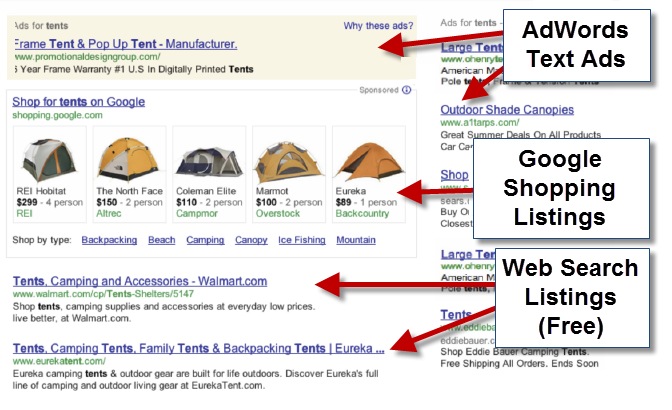Google shopping Ads also called as product listing Ads. It offers online marketers a better platform to showcase their products. It helps to reach out to their audience and increase their brand visibility.
When the customer searching for a product on Google. They typically see product listing ads appear on the top. Based upon what type of product that the customer searching for, Google will usually show 1 to 8 products.
Shopping Ads are more than a text ads. It will show a photo, title, price, store name etc…
What is Google shopping?
Google shopping also an online price comparison platform. It allows users to search for products on various websites and compare prices between different vendors.
It is launched in 2002, and it was originally a standalone feature later moved to a paid model under Google AdWords where merchants have to pay for listing their products.
Google shopping is mainly two platforms
- Google Merchant Center
- AdWords
Google Merchant Center:
It is where the product feed lives. Getting the details of the product
AdWords:
It is where actual shopping campaigns live and where you will set your budget, and manage bids.
Setting up Google shopping Ads:
First need to create a Google Merchant account, and provide the information related to your products.
Setting up Google Merchant Account, visit https://merchants.google.com then sign up the process.
After completing the sign Up process, then create a feed which contains the product that your store supplies.
Creating feed to give information it needs to display your ads. But it can get a little bit complicated.
After setting up a product feed. Link AdWords account with the Google Merchant Account
For adding AdWords account, click on settings and select AdWords, then click ‘link Account’.
7 mistakes that can be made by the E-commerce retailers when advertising with Google shopping
- Using universal product feeds
- No keyword optimization
- Images from the manufacturer
- More information in the product name
- One campaign and budget for all ads
- Data quality
- A variation of the same goods
Let see how to Setting up a shopping Ads one by one:
- Log into AdWords account, click campaign on that.
- then select shopping
- Add your campaign name
- Then select country
- Select networks, where your products to appear on.
- Select a location
- After completing this process, you need to focus on bidding options.
Use a small amount under $10 and test it. Then, if you have some results after you can decide if you want to increase spending.
If you wish to implement Google Shopping Ads techniques within your websites, please mail us at support@webkites.in or visit www.webkites.in to read more.